The comprehensive retopology toolkit for Blender
RetopoFlow is a full retopology mode for Blender that helps make quick work of creating custom, clean, mid or low poly meshes on top of high resolution sculpts.
The separate mode helps us not only get more information about the models than Blender can give by default (so our tools can work more effectively than anything else available today), but also to display the geometry in a more helpful manner. RetopoFlow mode’s custom mesh rendering is currently the only way in Blender to see low poly geometry cleanly overlaid on a high poly mesh without overlap, distortion, or depth sorting issues.
No more messing with shrinkwrap, object scale, snapping, mesh visibility, displacement, or mirror settings. Just jump into RetopoFlow mode and get started!
Built for artists, by artists
Quality retopology is essential for efficient rigging, animation, texturing, and even rendering, but we also know from years of experience that it can often be a tedious chore. That’s why we set out to do something that few thought was even possible – make retopology actually fun 😀
RetopoFlow is my favorite tool for manual retopology among all the different software that I have tried. The developers are passionate and are always finding new ways to make the addon better. Thank you! ~ Daniel Bystedt, senior character artist
The tools in RetopoFlow mode are designed to be used by artists, and makes the retopology process more like quick sketching and less like monotonous pointing and clicking. They make good topology practices like evenly spaced quads the default rather than the exception. Here’s a quick intro to the power of each new tool you’ll be getting:
Contours
With Contours, you can quickly place and adjust loops around any cylindrical form. Just hold Ctrl and left click drag, and a loop will wrap around the high poly surface. You can easily adjust how many segments it has by holding shift and scrolling. In the example above, notice how it wraps perfectly around the finger, even though there are other fingers directly behind it. Contours gets it right where other tools routinely fail because our advanced algorithm walks the loops around the mesh instead of using Blender’s screen space snapping.
PolyStrips
Quickly sketch to define your most important loops with PolyStrips. Just hold Ctrl and left click to draw out a strip. It can be an extension of or connection between existing topology or a brand new strip depending on where you start and stop your stroke. You can even draw over multiple sections of existing geometry to connect them all. The size of the polygons is determined by the brush size, and you can easily add or remove segments by holding shift and scrolling after a loop is placed.
The best part? You can also use PolyStrips to manipulate any selection of quads like a Bezier curve. Everything is automatically snapped to the surface so you can focus on what’s important – the perfect placement of your key loops.
Strokes
To quickly extend your main loops or define grids in larger areas, switch to the Strokes tool. Drawing out a single line will place a row of selected edges, and drawing another stroke roughly parallel to the first will connect the two with an even grid of interpolated quads.
Or, you can draw out from a vertex to extend your selection to match the curve of the stroke. As always, every single vertex is snapped to the surface of the high poly mesh without you having to do the whole “move it and then immediately cancel so it actually snaps” rigmarole that comes with automatically placed geometry in regular Edit Mode.
PolyPen
Sometimes you need to be more precise and deliberate, so PolyPen is built to give you maximum control over fine details. Select an edge, hold Ctrl, and click to extend the selection with triangles, quads, or both. PolyPen will automatically snap to other vertices and edges, and can even be used as a knife to make basic cuts.
Knife
Quickly create more complex cuts into existing geometry using the Knife tool.
Relax
Gently massage your geometry into evenly-spaced-quad perfection with the Relax tool. It behaves just like a sculpting brush, except that it keeps all vertices snapped to the high poly geometry and shifts them towards a clean layout. Controls for what mesh features it tries to correct are adjustable so that you can use it in a wide variety of situations.
Tweak
It’s not particularly fun to select and then move vertices around one by one, so if you need to do some adjusting then reach for the Tweak tool. It pushes and pulls the geometry like a sculpt brush in a way that’s fast, fluid, and intuitive.
Patches
Large areas can be filled in all at once using the Patches too. Just select the boundary edge and click F to fill! You can shift select to toggle which vertices should be regarded as corners, so it’s flexible enough to work for a lot more than basic rectangular shapes.
Loops
Last but not lease, the Loops tool does exactly what it advertises – insert and slide loops. Unlike normally inserting a loop in Edit Mode though, each vertex will remain snapped correctly in place.
In-app tooltips and documentation to answer any question
Our tooltips will remind you of shortcuts as you navigate the interface, but just in case you need a more detailed rundown of how the tools work, there is a full documentation system built into RetopoFlow that you can reference without interrupting your work.
Help is just a click away
If you run into any issues while using RetopoFlow, you can quickly report a bug using a button in the toolbar. It’ll offer to take a screenshot and automatically paste console details into the report for you so that you can leave the technical work up to us. You can also always reach us at [email protected].
RetopoFlow is continually updated so that you should never experience an issue, but we also built a custom auto-save and backup feature in addition to Blender’s so that you won’t lose work even if, in the worst case scenario, you experience a crash.
RetopoFlow works in Blender 2.7, 2.8, and 2.9
To use with Blender 2.8+, install RetopoFlow 3. For use with Blender 2.7 or before, install RetopoFlow 2. Both versions are included in your purchase. Please note that further development of RetopoFlow 2 for Blender 2.7 is not planned.
Upgrading from RetopoFlow 2? Here’s what’s new in RetopoFlow 3:
- Support for Blender 2.8+
- Left click select support for all tools
- Added shortcut hints to Blender’s Status Bar
- Improved design for the interface, tooltips, icons, labels, and gizmos
- Minimizable toolbar for distraction-free work
- A pie menu (the ‘~’ key) to quickly switch between tools
- Several critical tool speedups
- Refactored save and autosave features
- Start up checks, such as for inverted normals, to make sure the project is ready for retopology
- Added controls to the Relax tool so it can be adapted for tricky situations
- Added an all-quad insert mode for the PolyPen tool
- Added ‘R’ and ‘S’ hotkeys for rotating and scaling in any tool
- Many small performance and stability improvements
We also have a few known limitations in version 3 that we’ll be working on improving in future updates:
- Clicking UI buttons may have a split second delay
- RetopoFlow can only handle polygon information as fast as Blender can provide it, so retopology with source sculpts above 1m polygons or target meshes above 20k polygons is not recommended. Please note that you can work with a decimated copy of a high poly mesh, and as long as the decimation doesn’t visibly change the silhouette, the resulting retopologized mesh will be exactly identical.
- Since RetopoFlow is its own custom mode that needs to draw on top of Blender, the Blender interface will be covered over and unavailable. Not all Edit Mode tools and no other addons will be available while RF is active.
Created with love from the folks at CG Cookie
I am an indie game developer (with some 10+ years of AAA experience). I use Blender for nearly all my 3D work (modelling, animation). I love sculpting, but retopology was always a daunting task. Sometimes I even preferred to create low poly models right away and just add some details in Substance Painter to save some time. RetopoFlow 2.0 changed that. I can create a full character outfit (model it with Marvelous Designer and Blender) and retopo it in just a few days. And the retopology process is a smooth and pleasant experience :). I actually started to like it a lot – it’s a lot more like sculpting now. – Maciej Szcześnik, Indie game developer
This is a very important tool in my workflow, it turns the retopology process into a very pleasant and relaxing process. A big thanks to you guys, for making this awesome tool available! – Lucas Falcao
You can get updates on our progress on Twitter by following @RetopoFlow.
Full changelog:
Version 3.1.0
- New Knife tool for cutting into existing geometry
- Selection painting (Select and drag) now selects geometry along shortest path from where mouse was first pressed to the geometry nearest current mouse position for cleaner results
- Tools are now much more responsive when working on targets with high geometry counts
- The tools pie menu is now ‘Q’ instead of ‘~’ to reduce finger gymnastics
- Loops, Tweak, and Relax: New quick shortcuts for making adjustments then returning to the previous tool (Ctrl+R, C, and Z respectively)
- Major UI performance improvements from redesign and reimplementation of underlying UI system
- New display option that draws a red line around the perimeter of meshes and highlights detached vertices so you can quickly tell if the mesh is non-manifold
- Added button to push target vertices along normal before snapping to fix vertices snapping to inner source surfaces
- Added actions for hiding or revealing target geometry
- Added updater options for updating to specific branches or commits
- Docs: New button to view docs on the web (http://docs.retopoflow.com)
- Target Creation: Added button to create a new target mesh at the active source object rather than the 3D cursor
- Several bug fixes and UX improvements
Version 3.0.2
- Tweak and Relax: Added brush presets
- Symmetry: Added button to apply symmetry and improved visualization
- PolyStrips and Strokes: Brush settings now remain through sessions
- Strokes: Added span insert modes so you can use either the brush size or a fixed number
- Improved vertex selection in tight areas
- Added Edge Flow Smooth operation (Shift+S in any tool) to quickly smooth any non-boundary edges
- Several bug fixes and UX improvements
Version 3.0.1
- PolyPen: Added ability to move edge with drag after inserting a new quad and before releasing
- PolyPen: PolyPen pie menu now shown in help docs
- Strokes: Added simple visualization to show how a stroke will connect to existing geometry. Still a WIP!
- Tweak/Relax: Brushes no longer become fully opaque or fully transparent when the strength is set to 1 or 0.
- Patches: Improved code to detect good candidates for bridging I strips
- Added optional quit confirmation when using Tab to exit RetopoFlow
- Dissolving edges now also dissolves verts like Blender does
- Added Delete/Dissolve pie menu under Ctrl+X, Ctrl+Delete, and Ctrl+Backspace
- Varies misc. bug fixes
Version 3.0.0
- Support for Blender 2.8+
- Left click select support for all tools
- Added shortcut hints to Blender’s Status Bar
- Improved design for the interface, tooltips, icons, labels, and gizmos
- Minimizable toolbar for distraction-free work
- A pie menu (the ‘~’ key) to quickly switch between tools
- Several critical tool speedups
- Refactored save and autosave features
- Start up checks, such as for inverted normals, to make sure the project is ready for retopology
- Added controls to the Relax tool so it can be adapted for tricky situations
- Added an all-quad insert mode for the PolyPen tool
- Added ‘R’ and ‘S’ hotkeys for rotating and scaling in any tool
- Many small performance and stability improvements


















 RetopoFlow is my favorite tool for manual retopology among all the different software that I have tried. The developers are passionate and are always finding new ways to make the addon better. Thank you! ~
RetopoFlow is my favorite tool for manual retopology among all the different software that I have tried. The developers are passionate and are always finding new ways to make the addon better. Thank you! ~ 








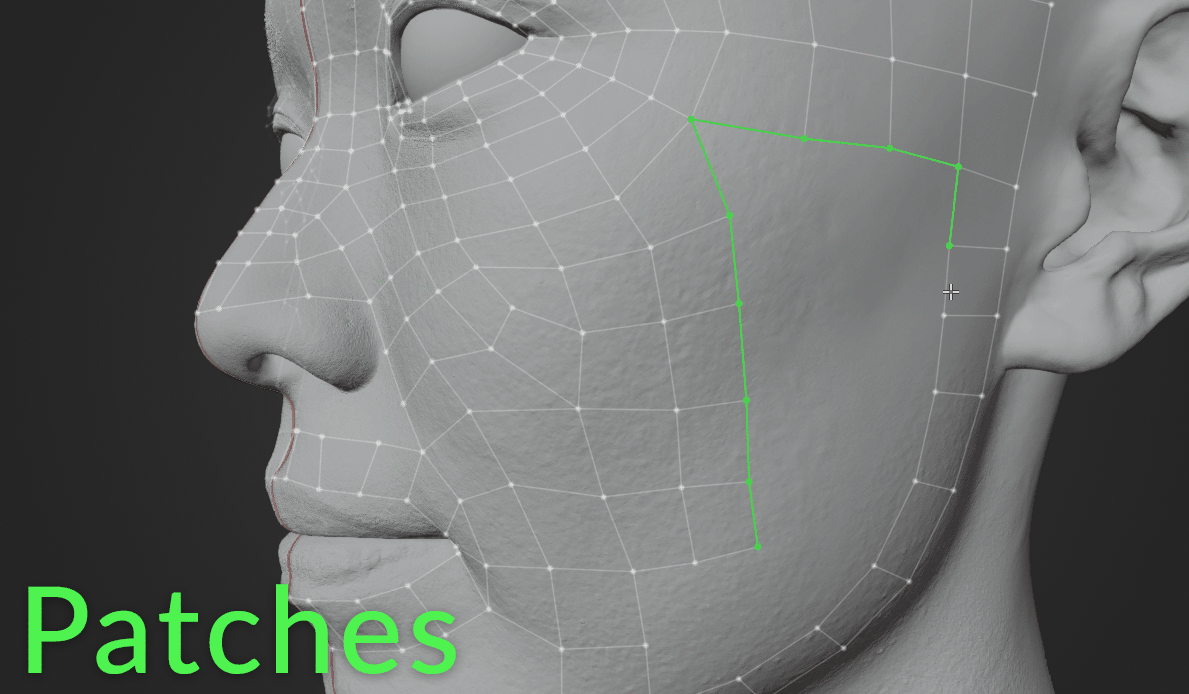




![CGMA, Yves Yumol | Absolute Beginners (2020) Web-Dl [EN / EN, RU Sub] CGMA, Yves Yumol | Absolute Beginners (2020) Web-Dl [EN / EN, RU Sub]](http://nullpk.com/wp-content/uploads/2025/06/a9593da850d94f762b47c6614f4b1225.jpg)

![XnViewMP 1.9.0 + Portable [Multi/Ru] XnViewMP 1.9.0 + Portable [Multi/Ru]](http://nullpk.com/wp-content/uploads/2025/07/Xn-View-MP.webp.png)
Leave a Reply
You must be logged in to post a comment.