Full dynamic one-click solution for material blending of objects
in Blender 2.83+ (2.90, 2.91, 2.92)
Main features:
- Easily create material blend of selected objects with active
- Non-destructive operations: create, apply, remove material blends
- Option of executing the operations for all blends of source object
- Real time dynamic blends works in viewport, Eevee and Cycles
- Option automatic create material from blended objects
- Option to Blend Normals of objects
- Easily tweak individual blend of object
- Easy tweaking of all blends of source object
- Preserve texture scale from source object with mapping options:
1. World space: Geometry node – Position output
2. Object space: Texture Coordinate node – Object output
3. UV v1: Texture Coordinate node – UV output + Blendit Transfer UV
4. UV v2: UV Map node + Blendit Transfer UV
Note that for the version 1.3 there are many limitations, restrictions and some bugs.
I plan to figure out most of it in new versions.
Limitations:
- Only one blend per object supported
- Two source objects can’t be blended together
- The add-on only works with the first material slot
- You shouldn’t rename Blend materials for proper functionality
- You shouldn’t remove original materials for proper functionality
- You shouldn’t rename Blendit modifiers for proper functionality
- The quality of the blend depends on mesh density
- Only an UV map with Active Render can be transferred
- Multi-user material doesn’t support different blend source objects
- Auto Smooth turns on when Blend Normals is used
- You must use UV mapping and Transfer UV to blend Normal maps
- Used simple inaccurate blending of normal maps
- Automatic connected Displacement and Volume outputs aren’t supported
- Limited support for input nodes depending on the source object
- Mappings inside node groups are not affected
- Blender 2.90+ bug, crash when switching to UV Edit of source object
- Blender 2.90+ bug, crash when switching to Edit Mode of source object
Changelog:
Blendit v1.1
- Implemented full support of Frame Nodes
- Fixed issue with Reroute Node and full support of these nodes
- Fixed issues caused by incompatibility with other add-ons affect material nodes
Blendit v1.2
- Automatic linking of unconnected node mapping input
- Basic warning if unsupported mapping is used
- Basic warning if unsupported nodes are used
- Fixed blended material doesn’t work in Cycles
- Fixed transfer of active UV Map instead of UV Map with Active Render
Blendit v1.3
- Full support of material nodes (ColorRamp, RGB Curve, Vector Curves)
- Small performance improvement through better modifiers settings
- Auto Smooth option added to Settings (recommended to turn-off in Cycles)
- Added switches for Simple and Advanced blend modes
- Advanced mode – added option to tweak the minimum blend distance
- Advanced mode – added option to tweak the gradient of the material blend
- Advanced mode – added option to tweak the blend of normals
- Fixed issue and added warning if objects have no materials
- Fixed Transfer UV doesn’t have ideal mapping when Blend Normals disabled
- Fixed Auto smooth did not return when blend was removed
- Fixed UV Map node could have non-existent UVs assigned
- Fixed applied blend shows sliders without influence
Planned features for next versions:
- Show/hide blend switcher
- Tweak multiple normal blends of objects at once
- Option to create a unique material per object
- Option stack and handle multiple blends on objects
- Operations for individual blends in the stack
- Supported blend according to height maps
- Accurate blending of normal maps
- Option to use template materials
- Option to deform geometry at the intersection
- Supported blend with multiple material slots
- Support for different blend sources for multi-user material
- Supported automatically connected Displacement output
- Supported automatically connected Volume output
- Supported transfer of multiple UV
- And more…
You can give me feedback on the add-on and send me the message by purchasing a specific version.
For my supporters I offer these extra bonuses:
- Tier 2: First access to updates
- Tier 3: First access to updates, Prioritizing issues
- Tier 4: First access to updates, Prioritizing issues, Wishlist
- Tier 5: First access to updates, Prioritizing issues, Wishlist, Support
- Tier 6: All bonuses, Highest priority