Year of issue: 2018
Year of issue: 2018 Version: 16.0.10827.20181
Version: 16.0.10827.20181 Address of office. site: Microsoft
Address of office. site: Microsoft Assembly author : by m0nkrus
Assembly author : by m0nkrus Interface language: Russian, English
Interface language: Russian, English Treatment: Present
Treatment: Present System requirements:
System requirements:For Office 2019:
Dual-core processor with a clock speed of 1.6 GHz
4 GB of RAM; 2 GB RAM (for 32-bit)
4 GB free hard disk space
1280? 768
Hardware acceleration requires DirectX 9 or higher with WDDM 2.0 or higher for Windows 10 (or WDDM 1.3 or higher for Windows 10 Fall Creators Update)
Windows 10, Windows Server 2019
Latest version of Microsoft Edge, Internet Explorer, Safari, Chrome or Firefox
Certain components may also require .NET 3.5 or 4.6.
Internet connection required to use Internet features
For Office 2016:
Processor x86 or x64 with a clock speed of 1 GHz or higher and support for the SSE2 instruction set
2 GB RAM
3 GB free hard disk space
1024 x 768 resolution
To use graphics hardware acceleration, a DirectX 10 capable graphics card is required
Windows 10, Windows 8.x, Windows 7 SP1, Windows Server 2016, Windows Server 2012 R2, Windows Server 2012, or Windows Server 2008 R2
Latest version of Microsoft Edge, Internet Explorer, Safari, Chrome or Firefox
.NET 3.5 is required. Some components may also require .NET 4.0, 4.5, or 4.6 CLR
to be installed. Internet connection required to use Internet features

Microsoft Office 2019 is a new version of the Microsoft Office suite that seeks to combine the aesthetic changes and interface improvements of 2016 with the online capabilities of the Office 365 service. In addition, new features have been added in accordance with the wishes of users, and also improved overall package performance.
Microsoft Office 2019 is a good example of how the very approach to creating and collaborating with documents has changed today. Many of us start working on one computer, continue it on another, and demonstrate it on a third, simultaneously making minor edits on a laptop, tablet or even smartphone. Therefore, applications are focused on a consistent style of work, regardless of the hardware platform. They are designed to provide familiar functionality on any device, automatically adjusting their interface to the parameters of the current screen and available system resources.
View, edit, and analyze data, and design presentations with a consistent, familiar interface optimized for your device. Documents look great on PCs, Macs, and mobile devices.
Microsoft Access 2016-2019
Microsoft Excel 2016-2019
Microsoft OneDrive 2016-2019
Microsoft OneDrive for business 2016-2019
Microsoft OneNote 2016-2019
Microsoft Outlook 2016-2019
Microsoft PowerPoint 2016-2019
Microsoft Project Professional 2016-2019
Microsoft Project Standard 2016-2019
Microsoft Publisher 2016-2019
Microsoft Visio Professional 2016-2019
Microsoft Visio Standard 2016-2019
Microsoft Word 2016-2019
Skype for business 2016-2019
1. Start the installation with the OInstall.exe file.
2. In the window that opens, on the Main Window tab, specify what you want to install: Office 2016 or Office 2019. Below, for Office 2016, select the ProPlus package, and for Office 2019, the ProPlus 2019 package. that you want to install. Additionally, in the right column, you can select Project and Visio, in the Pro or Standard modification. Also, it is your choice of what bit depth to install the software package and in what language. Set Update Channel to Monthly. Check again if you specified everything correctly and click Install Office. This will initiate the installation of the package.
NOTE: Office 2019 can only be installed on Windows 10 and Windows Server 2019.
3. At the end of the installation, you will again be presented with the window where you specified the installation parameters. Go to the Utilities tab. If you want the activation to be “eternal”, then check the box next to the Office reactivation task. If your computer constantly or often has access to the Internet, then it is recommended to check the box opposite Online KMS. In this case, the activator body will not be installed on the computer, which guarantees that there are no problems with antivirus software. If you want the activation process not to go outside your computer, then you should not check the box in front of Online KMS.
4. Pay attention to the block of buttons with the list of programs in the right part of the window. To activate, you need to launch at least one of the applications you have installed once. To do this, use any active button. After the application starts, just close it. Click on the Office RETAIL button => VL. Wait until the end of the VL-keys integration procedure, and then click the Activate Office button. Close the installer window upon completion of the activation procedure.
5. Enjoy the installed and activated version of the selected set of products!