It can be incredibly convenient to use Android to download files and forgo a computer for things like editing a document for work, adding to a presentation for class or downloading a photo that you want to use as a wallpaper. The problem is, it’s not always clear where the file you just downloaded was saved on your phone or tablet.
When Android first launched, finding files was especially cumbersome due to the fact that not every Android device came with a file manager app. A lot has changed since then. Most Android devices now come with some sort of file manager preinstalled, and for those that don’t, there’s a better alternative anyway.
Find the file manager app

Screenshots by Jason Cipriani/CNET
By far the easiest way to find downloaded files on Android is to look in your app drawer for an app called Files or My Files. Google’s Pixel phones come with a Files app, while Samsung phones come with an app called My Files. Regardless of which device, once you find and open the file manager, use it to look for the Downloads folder and open it.
There you will find your downloaded files in chronological order (newest to oldest, in most cases). You can, however, change how the files are sorted. In Samsung’s My Files app, tap on the three-dot menu icon and then select “Sort by.” In the Files app on a Pixel phone, tap on the “Modified” text to change how the app sorts your files.
Once you’ve located your downloaded files, you can open a file with a tap, or bring up more options with a long-press on the file.
Better yet, use Files by Google
If you don’t like the default file manager app on your Android phone, or it doesn’t have one, download the Files by Google app (formerly Files Go) from the Play Store. The app is easy to navigate, provides quick access to your downloads folder and helps you free up storage space.
When you open Files by Google, the app will recommend various options like clearing out app caches, removing junk files or deleting backed-up photos from your device. There’s even an AirDrop-like file-sharing feature baked into the app that makes it really easy to share files with someone who is nearby.
Once you’ve installed the app, you can find your downloaded files by selecting the Browse tab at the bottom of the app, then tapping Downloads. Tap a file to open it, or long-press on it to select the file and delete, share or rename it.